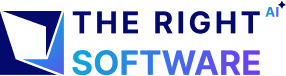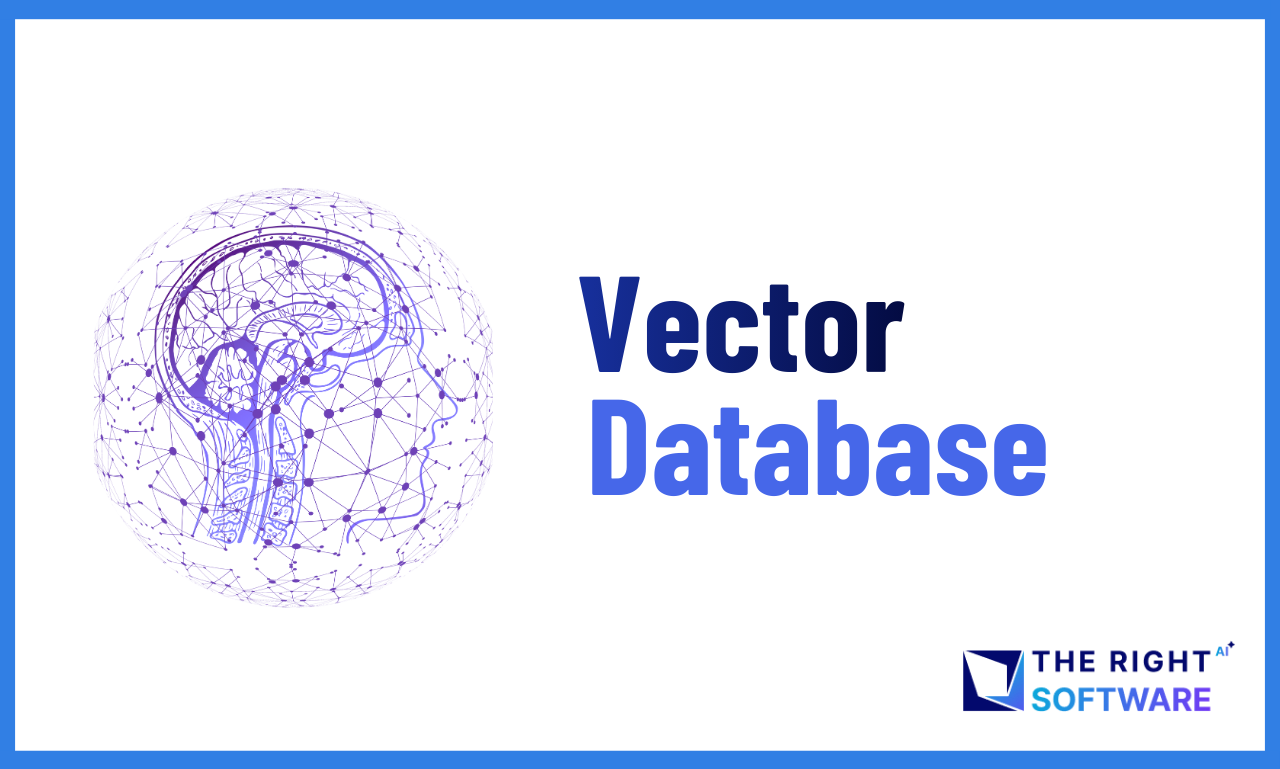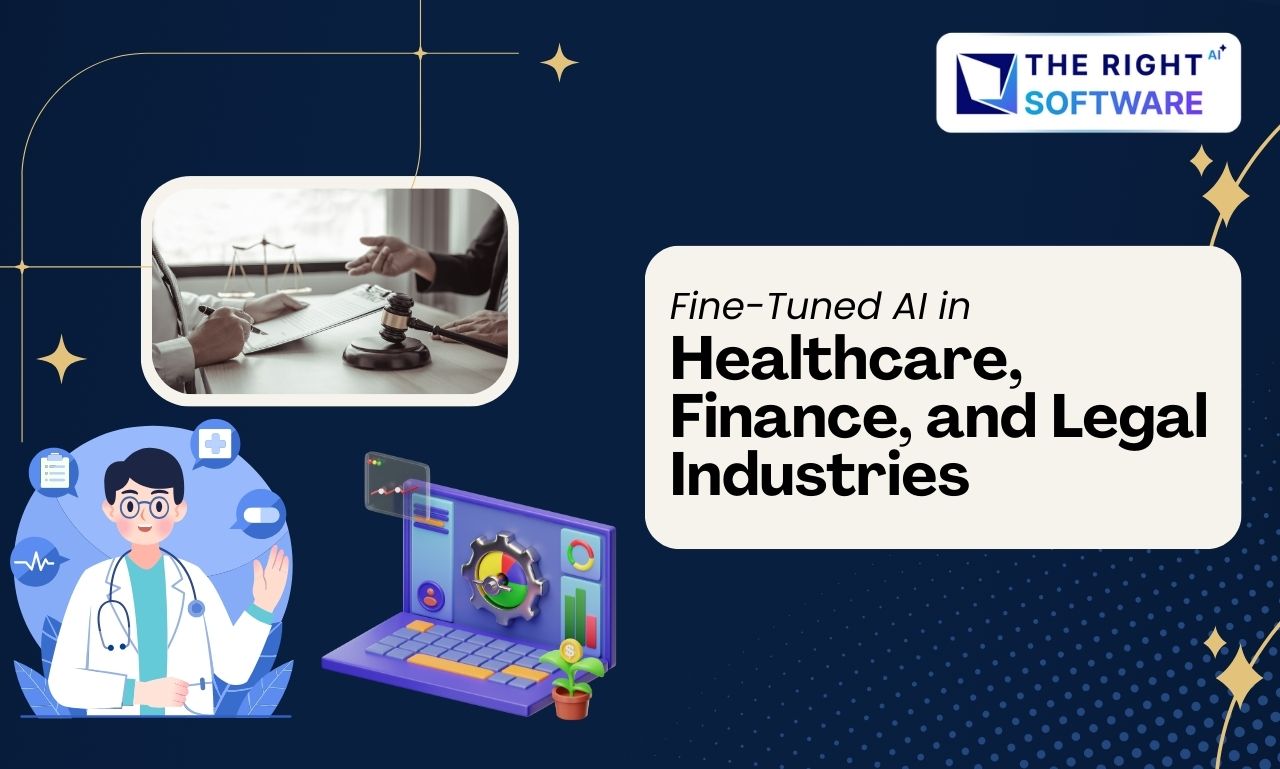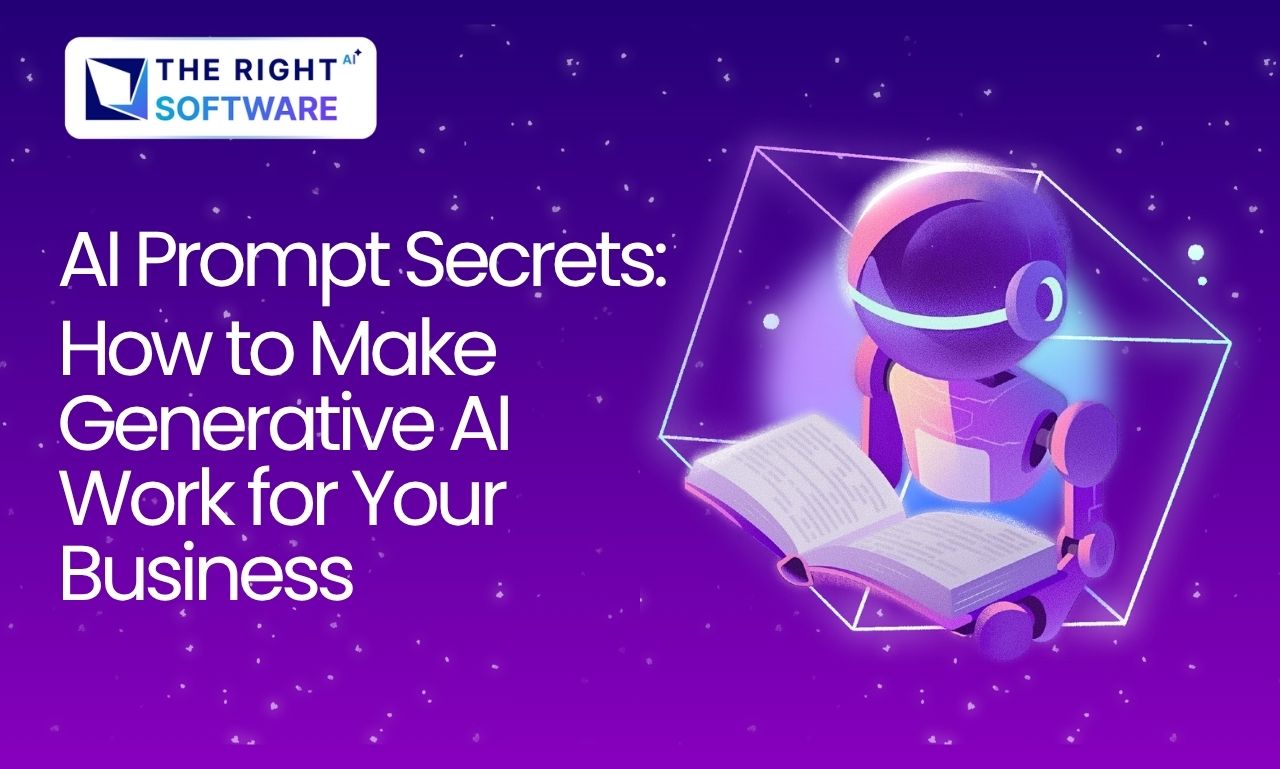Website speed is critical for any WordPress site. A slow site frustrates visitors, harms SEO rankings, and reduces conversions. At The Right Software, our team has extensive experience working on AI-based WordPress projects, where performance and efficiency are key. In our recent project, we faced several speed and optimization challenges — but after thorough analysis and testing, we successfully resolved them.
We’ve compiled those learnings into this guide to help you achieve faster, smoother, and more efficient WordPress performance. Implementing these strategies will not only boost your site speed but also enhance user experience and SEO results.
1. Optimize Shortcodes: Avoid echo
Slower Version (Using echo):
function my_shortcode_echo() {
echo '<div class="my-box">Hello World</div>';
}
add_shortcode('my_shortcode_echo', 'my_shortcode_echo');Problem: Outputs content immediately, even when not needed. Causes extra processing and slows pages.
Optimized Version (Using return):
function my_shortcode_return() {
$output = '<div class="my-box">Hello World</div>';
return $output;
}
add_shortcode('my_shortcode_return', 'my_shortcode_return');Benefit: Content is processed only where the shortcode is used. This reduces unnecessary load and improves speed.
Key Takeaway: Use return, not echo, to speed up shortcodes.
2. Use get_post_meta() Instead of ACF Defaults
ACF’s get_field() and get_fields() are convenient but heavy. For better performance, especially on large sites, use get_post_meta().
// Slower
$value = get_field('custom_field', $post_id);
// Faster
$value = get_post_meta($post_id, 'custom_field', true);Tip: Only fetch fields you need. It reduces memory usage and improves WordPress speed optimization.
Key Takeaway: Fetch only needed fields for faster load times.
3. Separate Admin and Frontend Hooks
Mixing admin and frontend hooks can load unnecessary scripts. Separate them:
// frontend-hooks.php
add_action('wp_enqueue_scripts', 'load_frontend_scripts');
// admin-hooks.php
add_action('admin_enqueue_scripts', 'load_admin_scripts');Benefit: Each environment loads only what it requires, reducing page load time.
Key Takeaway: Load scripts only where required.
4. Avoid Excessive Recursion
In WordPress, recursion (when a function repeatedly calls itself) often happens because of improper use of hooks, filters, or template calls — and it can seriously slow down your site or even cause it to crash.
Problem Example — Recursive save_post trigger
add_action('init', 'create_custom_post_on_init');
function create_custom_post_on_init() {
// ❌ This function creates a post on every page load
$new_post = array(
'post_title' => 'Auto Created Post',
'post_content' => 'This is a test post.',
'post_status' => 'publish',
);
wp_insert_post($new_post); // This triggers the 'save_post' hook internally
}
add_action('save_post', 'on_post_save');
function on_post_save($post_id) {
// ❌ This runs again when wp_insert_post is called
create_custom_post_on_init(); // recursive trigger!
}
Effect on website:
- WordPress loads → runs the
initaction. create_custom_post_on_init()runs and inserts a new post.wp_insert_post()automatically triggers thesave_posthook.- The
save_posthook runson_post_save(), which calls the samecreate_custom_post_on_init()function again. - This creates an infinite loop of creating posts — each creation triggers another.
Solution
add_action('init', 'create_custom_post_on_init');
function create_custom_post_on_init() {
if (get_option('custom_post_created')) return; // prevent repeat
$new_post = array(
'post_title' => 'Auto Created Post',
'post_content' => 'This is a test post.',
'post_status' => 'publish',
);
wp_insert_post($new_post);
update_option('custom_post_created', true);
}
add_action('save_post', 'on_post_save');
function on_post_save($post_id) {
// ✅ Safe logic here
// e.g., send notification or log data without calling create_custom_post_on_init()
}
Benefits of the fixed version
No recursion — prevents infinite post creation.
The database remains clean, with no duplicate entries.
Better performance — no endless loops or slow admin pages.
Key Takeaway: Prevent hooks from calling themselves.
Explore More: 7 Steps to enhance eCommerce websites after launch
5. Minimize Plugins and Scripts
- Keep only essential plugins active.
- Load scripts conditionally on required pages.
- Avoid plugins that add unnecessary site-wide features.
Why: Each plugin or script adds HTTP requests and processing, slowing your WordPress site.
Key Takeaway: Keep only essential plugins active.
6. Implement Object Caching
Caching stores frequently used queries or objects in memory using tools like Redis or Memcached.
Benefits:
- Reduces repeated database queries
- Speeds up page rendering
- Improves overall site performance
Key Takeaway: Cache frequent data to cut database load.
7. Optimize Images and Lazy Load Media
- Compress images without losing quality
- Use modern formats (WebP)
- Lazy-load images and videos to load them only when visible
Key Takeaway: Compress and lazy-load for speed.
8. Monitor and Optimize Database Queries
Use tools like Query Monitor to identify slow queries.
Steps:
- Optimize heavy queries with indexes or custom solutions
- Avoid repeatedly fetching the same data
- Remove unnecessary queries
Result: Your site becomes faster and more responsive.
Key Takeaway: Reduce heavy queries for faster response.
9. Minify CSS, JS, and HTML
- Minify CSS and JavaScript files
- Remove unnecessary whitespace from HTML
- Combine files to reduce HTTP requests
Key Takeaway: Minify and combine files to load quicker.
10. Use a Lightweight Theme
- Avoid bloated themes with excessive built-in features
- Choose lightweight, performance-focused themes
- Test for speed before deployment
Key Takeaway: Pick fast, optimized themes.
Related: WooCommerce Customization Techniques
11. Enable GZIP or Brotli Compression
Server-side compression reduces the size of files sent to users. This improves load times, especially on slow connections.
Key Takeaway: Use GZIP or Brotli to shrink files.
12. Implement a Content Delivery Network (CDN)
A CDN serves static content from servers close to your visitors.
Benefits:
- Reduces latency
- Speeds up global load times
- Enhances overall site performance
Key Takeaway: Deliver content faster via global servers.
Conclusion
Optimizing WordPress speed isn’t just about plugins or caching — it’s about understanding how every part of your site interacts, from shortcodes and database queries to scripts and server performance. The techniques shared here are the same ones our team at The Right Software used to overcome real performance issues in client projects.
If your WordPress site feels slow or you’re facing performance challenges, our experts at The Right Software are ready to help. Contact us today to get a free consultation or performance audit and discover how we can boost your site’s speed and user experience.