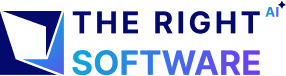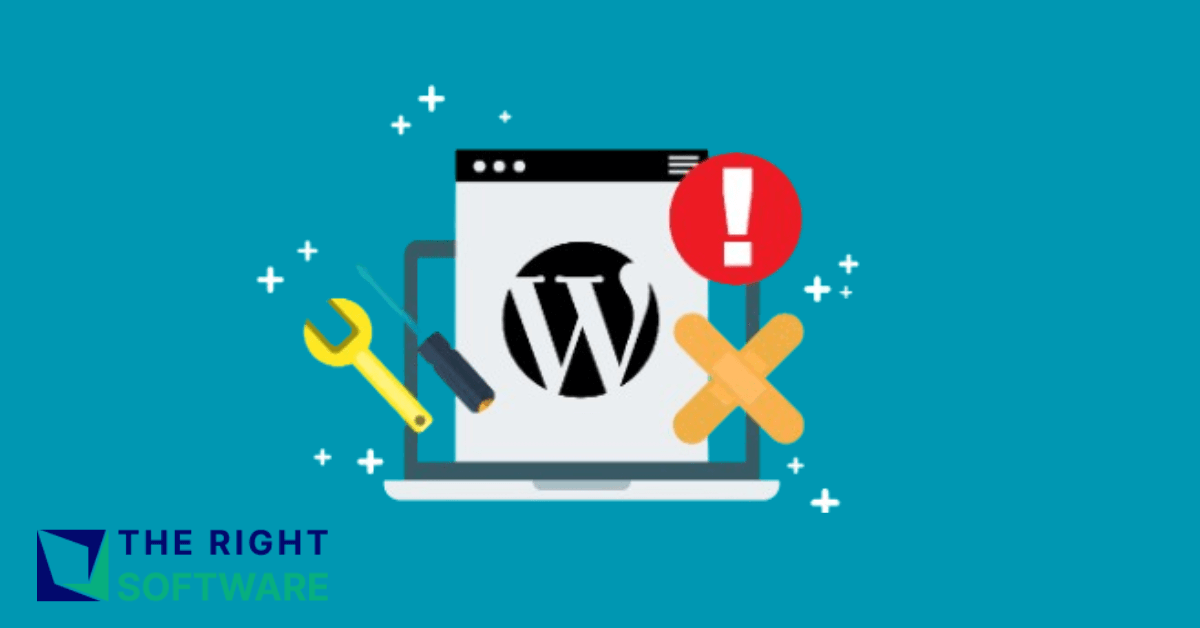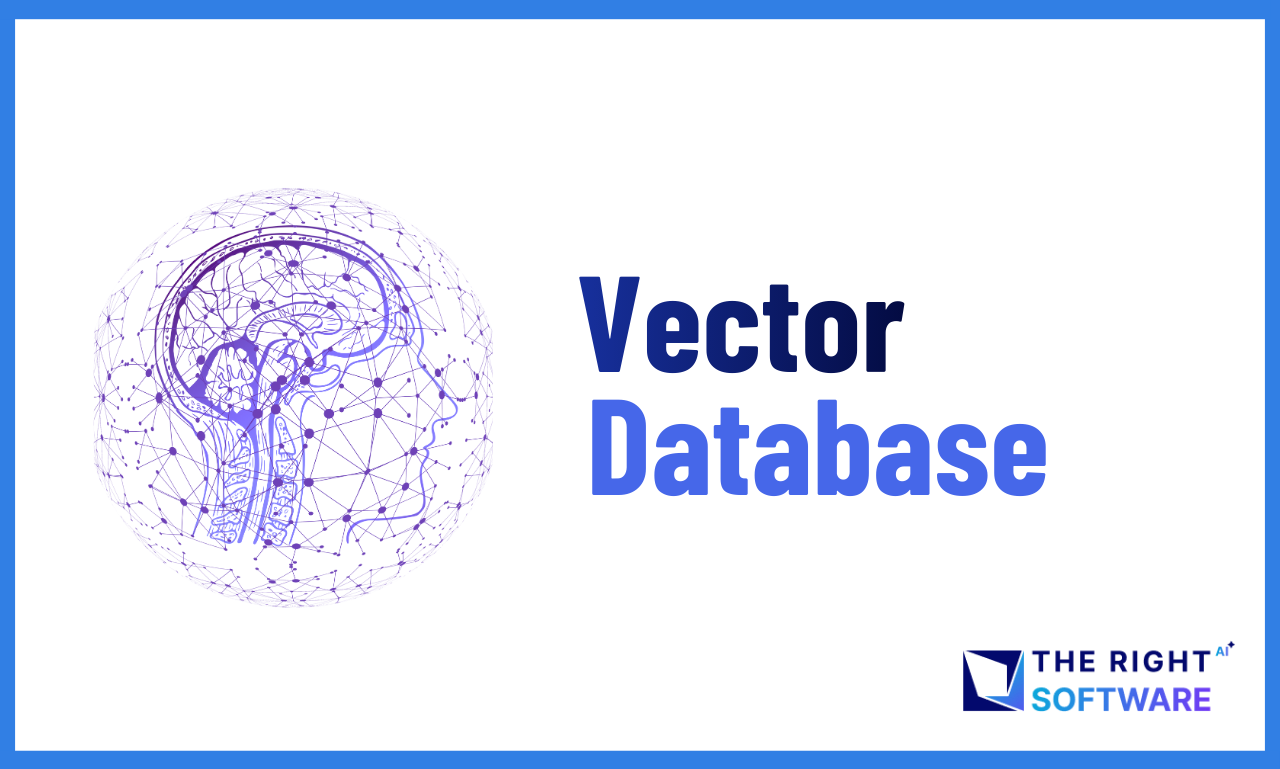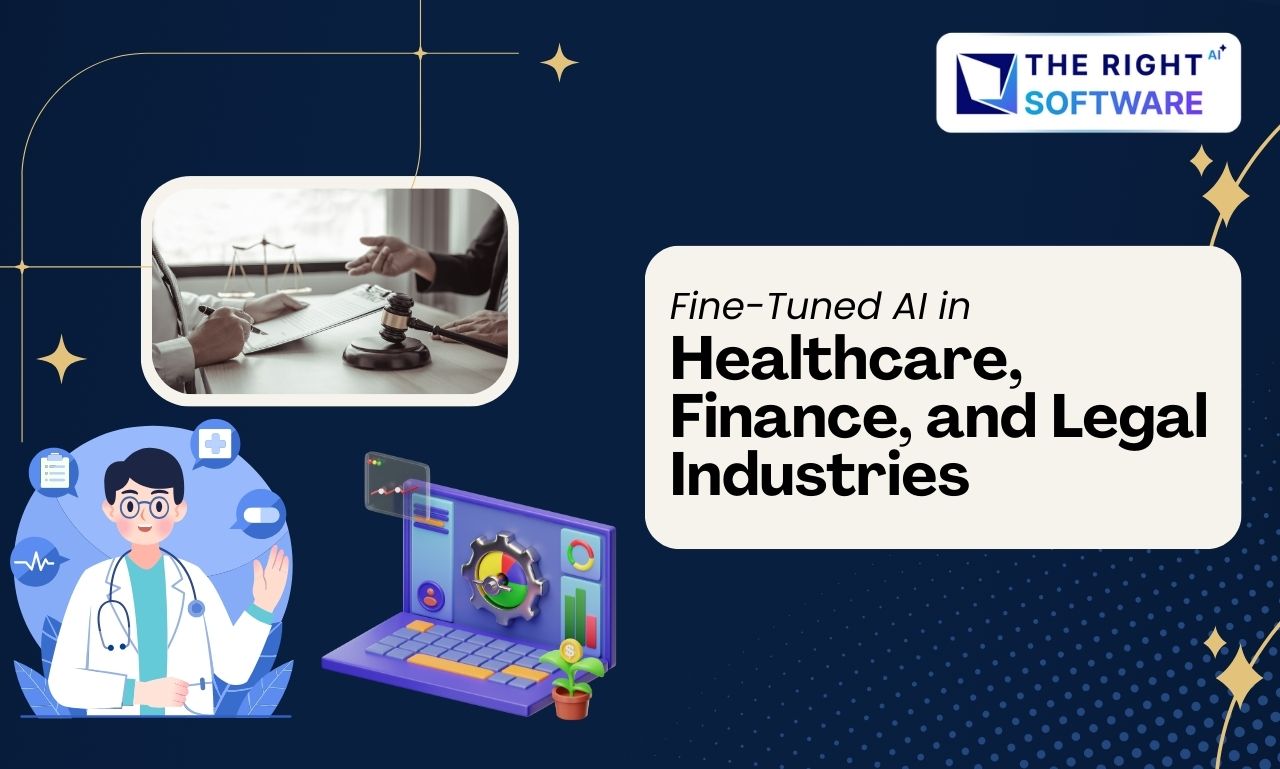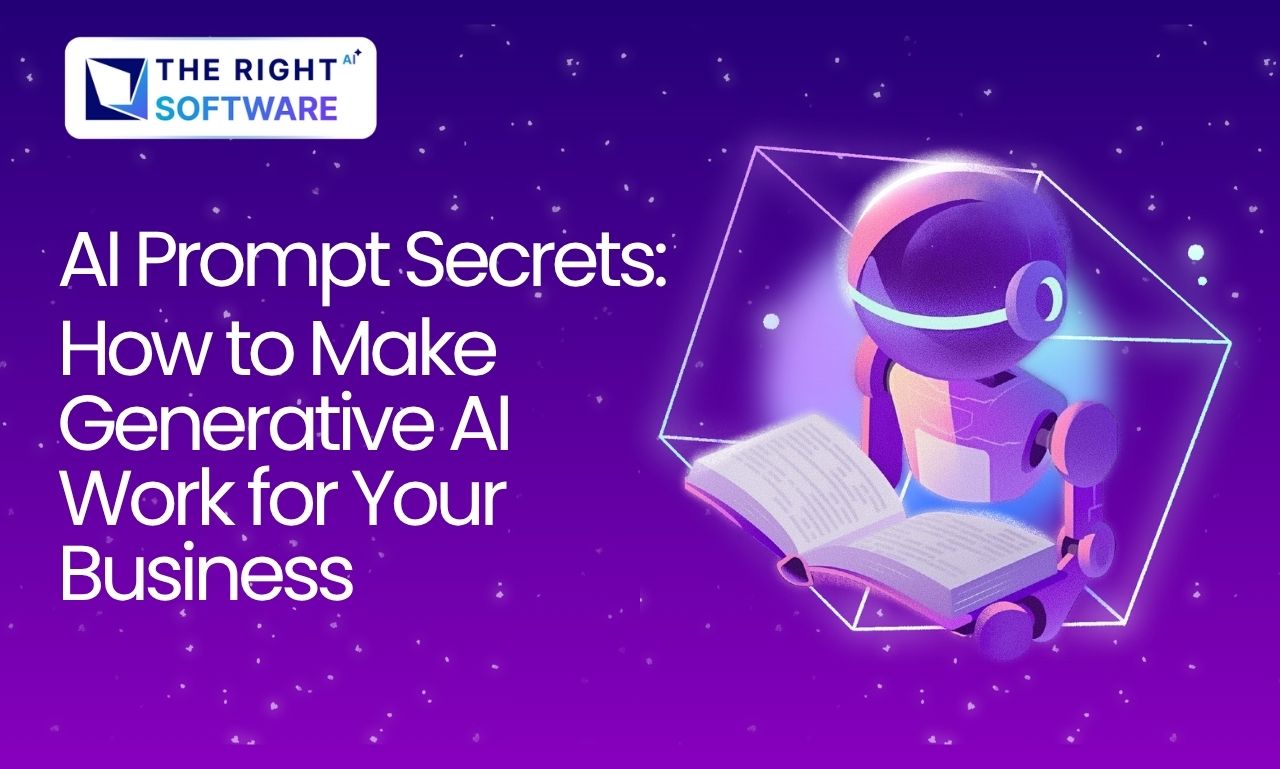WordPress is a powerful platform and best CMS (Click here to read more), but it can have its share of problems. Whether you run a blog, an online store, or a business website, it’s important to know how to address common WordPress issues. Here are some practical solutions to the most frequently encountered problems.
White Screen After Theme Activation
Issue: The White Screen of Death (WSOD) is a common problem where your site displays a blank white screen, making it inaccessible.
Solution:
Enable Debugging: Edit your
wp-config.phpfile to enable debugging and log errors:
define('WP_DEBUG', true);
define('WP_DEBUG_LOG', true);
define('WP_DEBUG_DISPLAY', false);- Deactivate Plugins: Access your site via FTP and rename the
pluginsfolder to deactivate all plugins. If the site loads, reactivate plugins one by one to identify the culprit. - Switch Themes: Temporarily switch to a default theme like Twenty Twenty-One. If this resolves the issue, the problem lies with your theme.
Error Establishing a Database Connection
Issue: This error occurs when WordPress cannot connect to your database.
Solution:
Check Database Credentials: Verify the database credentials in
wp-config.php:
define('DB_NAME', 'your_database_name');
define('DB_USER', 'your_database_username');
define('DB_PASSWORD', 'your_database_password');
define('DB_HOST', 'localhost');- Restart Database Server: If you have access, restart your database server. If not, contact your hosting provider.
- Repair Database: Add
define('WP_ALLOW_REPAIR', true);towp-config.phpand visithttp://yourwebsite.com/wp-admin/maint/repair.php.
Technical difficulties and server errors
Understanding Common Technical Difficulties
Theme Conflicts
- Issue: Conflicts between your theme and plugins can cause functionality problems or layout issues.
- Solution: Deactivate all plugins and switch to a default WordPress theme (like Twenty Twenty-One). If the issue resolves, reactivate your plugins one by one to identify the conflict.
You can read more about the best themes of WordPress.
Coding Errors
- Issue: Custom code or modifications in your theme’s files can introduce errors.
- Solution: Check the code for syntax errors or deprecated functions. Use debugging tools like WP_DEBUG in your
wp-config.phpfile to identify issues.
JavaScript Errors
- Issue: JavaScript errors can disrupt theme functionality or cause visual issues.
- Solution: Open your browser’s console (usually by pressing F12) to check for JavaScript errors. Resolve these by updating or fixing the faulty scripts.
CSS Issues
- Issue: CSS conflicts or incorrect styling can affect the appearance of your site.
- Solution: Inspect your site using browser developer tools to identify and correct CSS problems. Clear your browser cache and regenerate CSS files if needed.
Server Errors
500 Internal Server Error
- Issue: This generic error indicates a problem with the server, such as a corrupted
.htaccessfile or PHP memory limit issues. - Solution: Rename your
.htaccessfile to something like.htaccess_oldand refresh your site. If this resolves the issue, regenerate the.htaccessfile by saving permalinks in WordPress settings. Also, check your PHP memory limit inwp-config.phpand increase it if necessary.
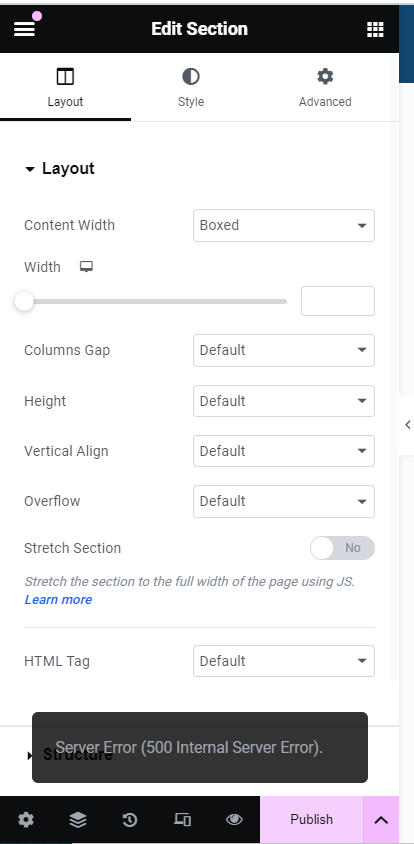
You can learn detailed solution in from here.
403 Forbidden Error
- Issue: This error usually occurs due to incorrect file permissions or a security plugin blocking access.
- Solution: Check and adjust file permissions, ensuring directories are set to 755 and files to 644. Review your security plugin settings and whitelist necessary IPs if needed.
404 Not Found Error
- Issue: A 404 error occurs when the requested URL cannot be found, often due to broken links or incorrect permalink settings.
- Solution: Verify the URL and check your permalinks settings. Update permalinks by visiting Settings > Permalinks and saving changes.
502 Bad Gateway Error
- Issue: This error indicates a problem with the server’s communication with upstream servers.
- Solution: Contact your hosting provider to check for server issues. Also, ensure that your theme and plugins are up to date and compatible with your server’s configuration.
Image Upload Issues
Issue: Problems uploading images due to file permission errors or size limits.
Solution:
Check Permissions: Ensure
wp-content/uploadshas 755 permissions for directories and 644 for files.Increase Upload Limits: Edit
php.inior add towp-config.php:
@ini_set('upload_max_size' , '64M' );
@ini_set('post_max_size','64M');
@ini_set('max_execution_time','300');
Plugin or Theme Update Issues
Issue: Problems after updating plugins or themes.
Solution:
- Check for Conflicts: Deactivate all plugins and switch to a default theme to identify conflicts.
- Manual Updates: Manually upload the latest versions via FTP.
Broken Links
Issue: Broken links can harm your site’s SEO and user experience.
Solution:
- Identify Broken Links: Use Broken Link Checker plugin to find and fix broken links.
- Update Links: Ensure all internal and external links are correct and updated.
WordPress Issues related to security
Issue: Security issues can lead to hacks and data breaches.
Solution:
- Regular Updates: Keep WordPress core, themes, and plugins updated.
- Strong Passwords: Use strong, unique passwords and enable two-factor authentication.
- Security Plugins: Install Wordfence or Sucuri for enhanced security.
Read more about security practices here
Conclusion
WordPress issues can be daunting, but with the right approach, you can fix WordPress issues and maintain a smooth-running website. Regular updates, backups, and security measures will help prevent many of these common problems. By addressing these issues promptly, you can ensure a positive experience for your site’s visitors. If your issues are still not resolving and you want to hire an expert, then click here.